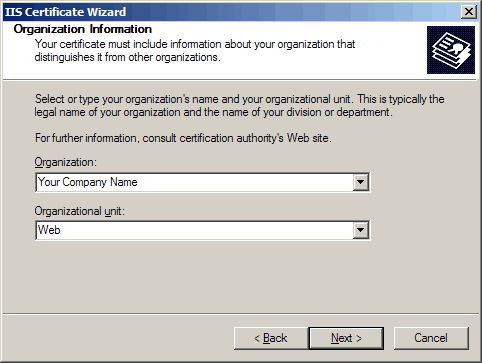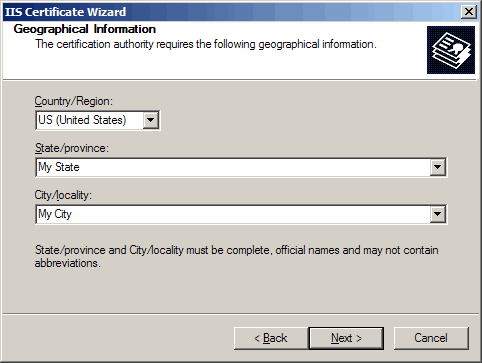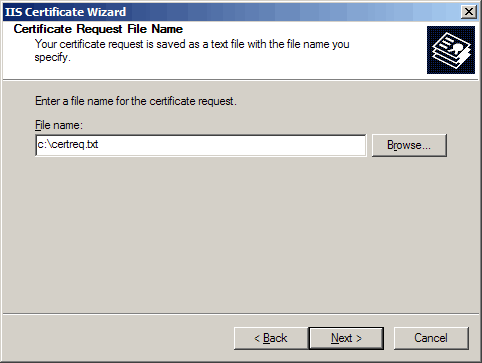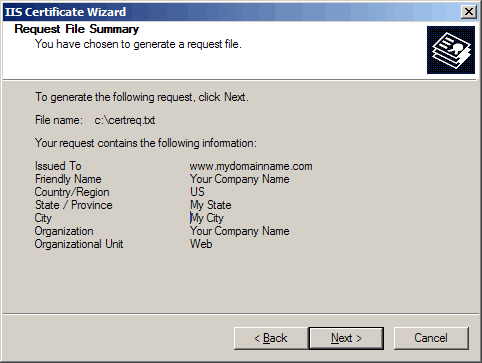Generate A Certificate Signing Request Using IIS 6
Background
A certificate signing request is how a Web site
obtains its digital certificate.
It does so by issuing a request to a
certifying authority. To generate
the request, certain information needs to be compiled.
Objectives
- To generate a certificate signing request (CSR).
Steps
- Getting started
- Select Administrative Tools
- Start Internet Services Manager

- Right click on Default Web Site and select Properties from the menu.
- Open the Directory Security panel by right clicking on the Directory Security tab.
- Properties

- Click on the Server Certificate... button near the bottom.
- The IIS Certificate Wizard will appear.
- Server Certificate

- Select Create a new certificate and click Next.
- Delayed or Immediate Request

- Select Prepare the request now, but send it later.
- Click Next.
- Name and Security Settings

- Enter a Name for the certificate.
- It needs to be easily identifiable if working with multiple domains.
- This is for your records only.
- Stay with the default bit length of 1024.
- If the server is only 40 bit enabled, then generate a 512 bit key.
- If the server is 128 bit, one may generate a key up to 1024 bits.
- Click Next.
- Organization Information
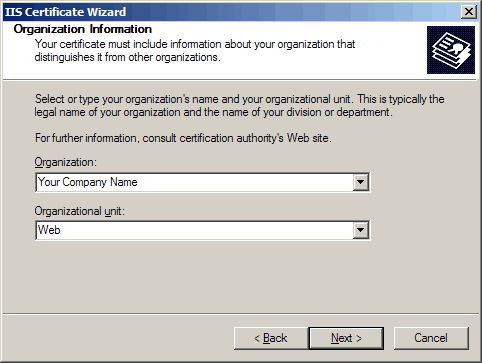
- Enter Organization and Organizational unit.
- These are the company name and department, respectively.
- Click Next.
- Web Site's Common Name

- The Common name field should be the Fully
Qualified Domain Name (FQDN) of the Web address for which
the certificate will be used.
- For example, a certificate issued for
domain.com will not be valid for secure.domain.com.
- If the Web address to be used for SSL is
secure.domain.com, ensure the common name submitted in the request is secure.domain.com.
- Click Next.
- Geographical Information
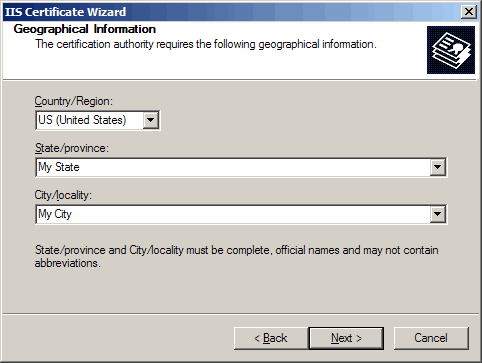
- Select the appropriate Country/Region:.
- Enter the correct State/province:.
- Enter the correct City/locality:.
- Click Next.
- Certificate Request File Name
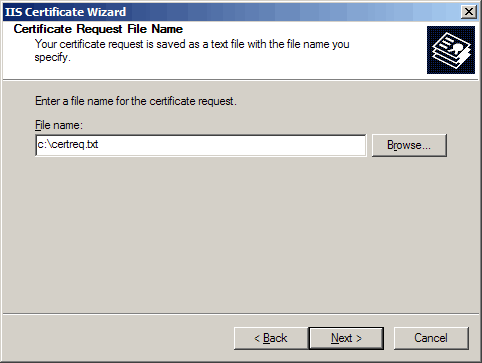
- In the File name: field enter the folder and name of the file of where to store the request.
- Use the Browse... button to avoid typing mistakes.
- Click Next.
- Request File Summary
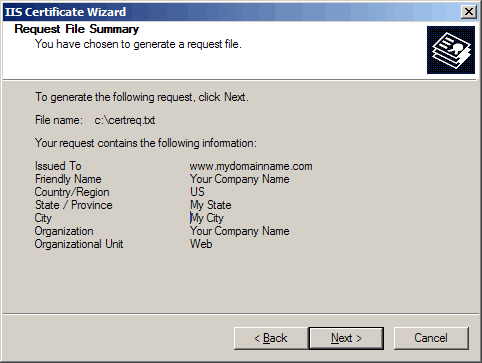
- Carefully review the details that are displayed.
- Click Next when you are happy the details are absolutely correct, otherwise click Back and make the necessary corrections.
Congratulations! You have successfully created a certificate signing request.